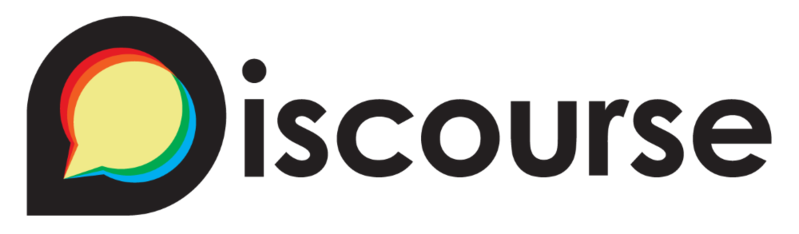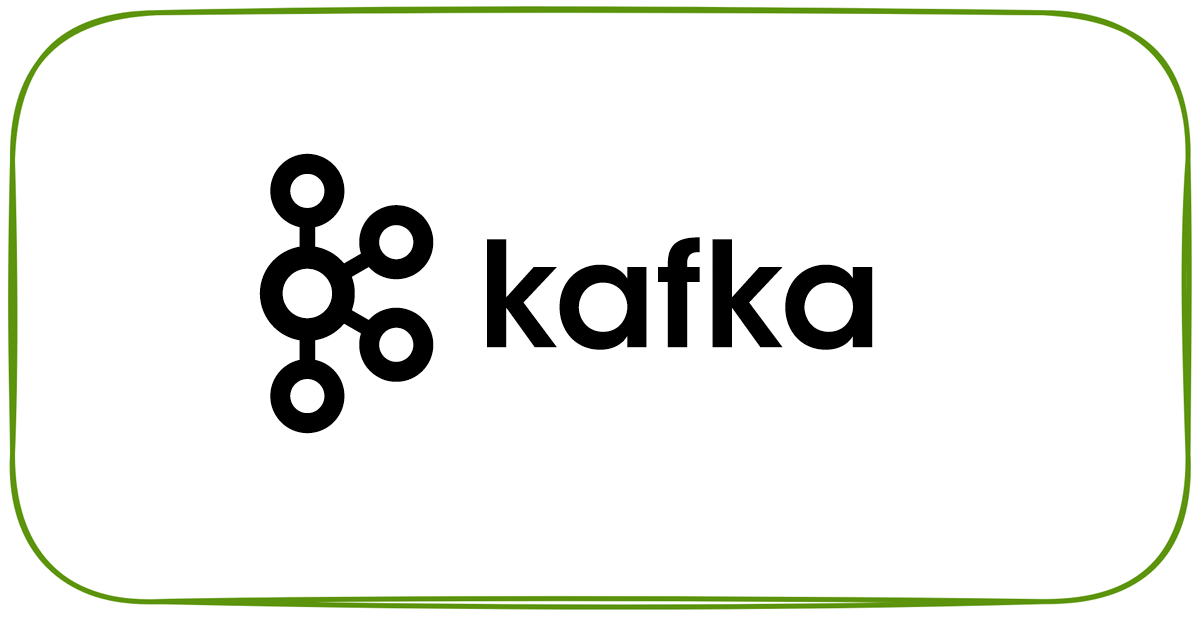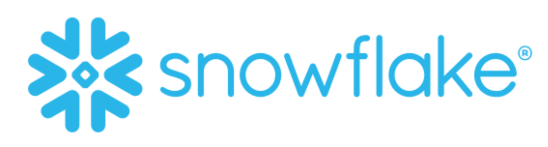Overview
In this article we will see How To Install Discourse In AWS Lightsail. Discourse is modern open source discussion/forum software. AWS Lightsail is an easy-to-use virtual private server (VPS) that offers you everything needed to build an application or website, plus a cost-effective, monthly plan.
Prerequisite
- Domain which you own.
- Setup up email service, See here for preferred email service providers
- Setup SPF and DKIM to improve your sender reputation and deliverability.
Assumption is that you already have a domain and will be creating a sub domain for discourse. This blog uses AWS Route 53 and Mailjet, but the process is same for other domain registrars as well.
You can get the SPF and DKIM in Mailjet from here
Create AWS Lightsail
-
Navigate to AWS Lightsail

-
Create an instance
⏩ Select a Region (us-east-1)
⏩ Select a platform (Linux/Unix)
⏩ Select a blueprint (Ubuntu 20.04 LTS)
⏩ Create key pair
⏩ Choose your instance plan (1 GB / 1vCPU / 40 GB SSD)
⏩ Identify your instance -
Wait for couple of minutes for the instance to come online. After the instance is online, navigate to networking section and add a rule to open the inbound traffic on HTTPS port 443.

Create domain for discourse
-
In Route 53, navigate to your hosted zone

-
Add a record (say discourse.entechlog.com) of record type A using the public IP address of instance created in AWS Lightsail.

Install Discourse
-
SSH into to the server from the AWS Lightsail web UI

-
Clone discourse Docker Image into /var/discourse
sudo -s git clone https://github.com/discourse/discourse_docker.git /var/discourse cd /var/discourse -
Launch the discourse setup
./discourse-setup -
Answer the following questions for your subdomain and email server information. Its good to create a application specific password and configure email using it.
You can get the email host and credentials for Mailjet from here

-
Update
/var/discourse/containers/app.ymlto change theSiteSetting.notification_emailat the bottom of the app.yml to the email address of your domain.
-
Discourse should be available in the subdomain after the installation finishes.

-
Validate the configuration by running below command
./discourse-doctorIf the validation fails, check the log in
/var/discourse/shared/standalone/log/rails/production.logfor any error. Update/var/discourse/containers/app.ymlto fix the issue and rebuild the app by running./launcher rebuild app -
Register and verify the admin account for discourse.


-
After the verification, follow the on screen instructions to do the initial configuration

-
After the intial configuration, you will be routed to discourse landing page

Hope this was helpful. Did I miss something ? Let me know in the comments and I’ll add it in !