
No-Code Data Replication from RDS to S3 and Snowflake
Overview There are multiple ways to replicate data from an Amazon RDS instance to your preferred analytics platform. An …
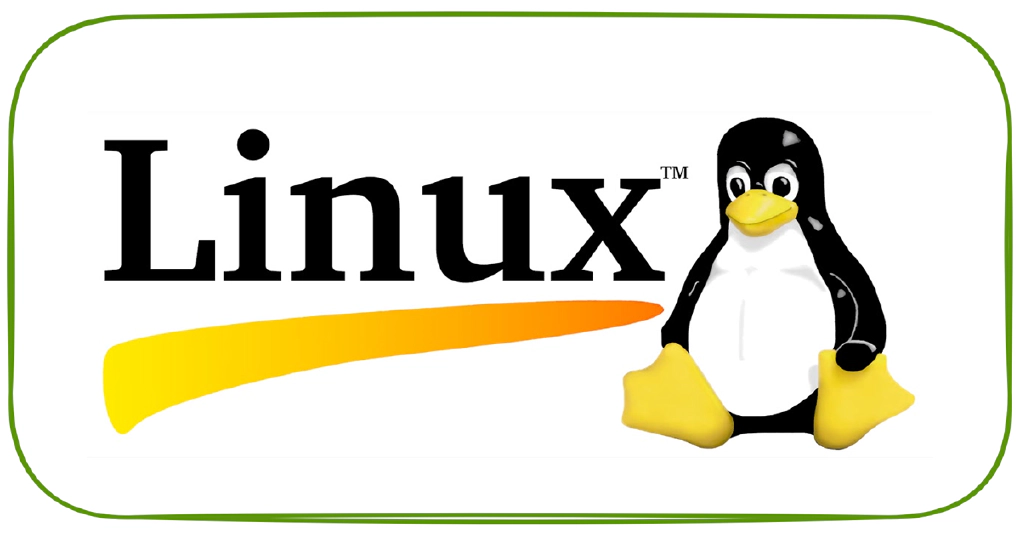
In this article we will go over find command in Linux with examples.
Command : find -name '*Data*'

To find files in different directory specify directory name after the find command. Command: find {directoryName} -name '*Data*'
Command : find -iname '*DAta*'

Command : find -type d -iname "Data"

Command : find -mtime 2

Command : find -type f -perm 777

Command : find -iname '*DAta*' -print | xargs grep "FNU"

Command : find -iname '*DAta*' -type f -exec grep "FNU" '{}' \\; -print

Command : find -maxdepth 1 -type f -iname '*DAta*'
Command : find -maxdepth 2 -type f -iname '*DAta*'

Command : find * -size +10k -exec ls -l {} \;
Note : k is KB and m is MB in size

Command : find * -size +10k;

Command : find -type f -empty

Command : find -type f -empty -delete

Command : find -atime 0

Command : find -mtime 0

Command : find -ctime 0 -type f


Overview There are multiple ways to replicate data from an Amazon RDS instance to your preferred analytics platform. An …
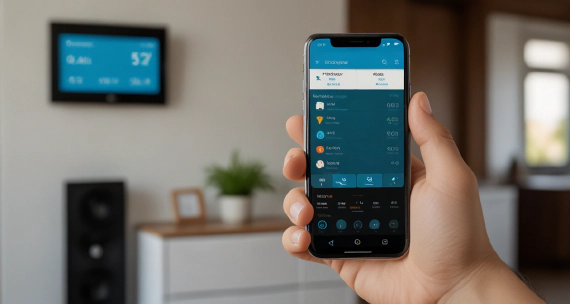
My journey into smart home automation began with Samsung SmartThings, which worked well initially. However, as Samsung …